Odoo 15 Website module has some astounding customization tools that constructively customize your web pages as per your requirements and help get more visitors to your site. The upgraded customization tools are the main highlight of this module.
In this blog, we will talk about how to customize web pages in Odoo 15 website module?
With the customization options, it becomes much easier to customize the website based on your organization's needs.
Go to the Odoo home dashboard and click on the Website module to access it.

You can see the "Go-To-Website" button under the eCommerce Dashboard. Using this button, you can easily configure your company website in Odoo.

Interestingly, you are provided with the customized button for each page of your website as shown in the image given below. With the Pages button, you can easily manage and edit menus as well.

Home Page
Click on the Customize button to obtain the HTML/CSS/JS Editor. These options help you modify the home page of the website depending on your requirements. Additionally, you can apply codes to add some features to the home page using this option. The Track Visitor option is used to track the record of the visitors who visit your website.

Shop Page
The Shop page can be used as the eCommerce platform to sell your products. There are extra features that you can use to make your page worth viewing. The more details you add about your products, the easier it is for customers to understand the offer you introduce. You can use the Customize tab to add additional information.

Once you activate the Website Search Box option, you will get a search box on this page, which can help you search the products on the Shop page. Enable the Add to Cart option from the drop-down list of the Customize menu that allows you to include the required products in your cart.
You will get the cart icon only after activating the corresponding option through which you can easily add your favorite products to a cart.
You can write a brief description of the product by enabling the Product Description option as shown in the screenshot below. Your short depiction of the product assists a customer in understanding your products more precisely.

The Comparison List is one more option in the Customize menu that is used to compare products depending upon their price and features on your website.

In the image below, you can spot the Compare icon, which you can use to add products to the compare list.

You can use the Add to Cart button to add a product to your shopping cart. Even customers can be allowed to add products to their Wishlist by enabling the Wishlist features as shown below.

In the Customize menu, you will find the Attributes & Variants Filters, Filters By Prices, Grid or List Button, Images Full, List View, Show Sort By, and eCommerce Categories options. You can activate them based on your needs.

With the Attributes and Variants Filters, you can easily filter your products. To showcase your products on the eCommerce site, you can define the attributes and variants of the products when configuring them in Odoo.
You can see the list in the screenshot given below from where you can choose the attributes and variants. Odoo will filter your products based on the attributes and variants you have chosen.

The Filters By Prices option assists customers in filtering the products depending upon the defined price.

Additionally, customers are allowed to adjust the price in the specified field as shown in the image given below.

You can also view the product in the grid and list views after enabling the Grid or List button. You can activate the Full image option to get a clear image of the product.

The Sort By option will help customers sort out products based on the set criteria. With this feature, the products can be placed depending upon Price-Low to High, Price-High to Low, Newest Arrivals, and Name. This option helps search for products that are in demand.

If you want your products to be displayed on an eCommerce site, you need to define the eCommerce category while configuring them in the backend. Odoo will filter the products based on the eCommerce categories you have configured.

Events
To keep viewers updated about the coming events and give your websites a custom view. You can customize the event page based on your customization requirements. There is a Sidebar option that shows a side panel on the screen. In the side panel, you can include the information related to About Us, Country Events, Follow Us, Photos, and Quotes. This option will help activate the corresponding features after you enable the Show Sidebar option.

You can use the Sidebar to add details about the particular event or the company as per your needs.
The Filter By Country option allows you to filter the events on your website based on the countries. With this feature, it gets easier to find the events of specific countries.

Blog Page
You can publish the blog on the website page describing the particular products and company services. With customization options, you can easily customize your web page and make it responsive and eye-grabbing. A number of features appear on the Blog page after clicking on the Customize button. Activating the search box will help visitors search blogs easily you published on the website.
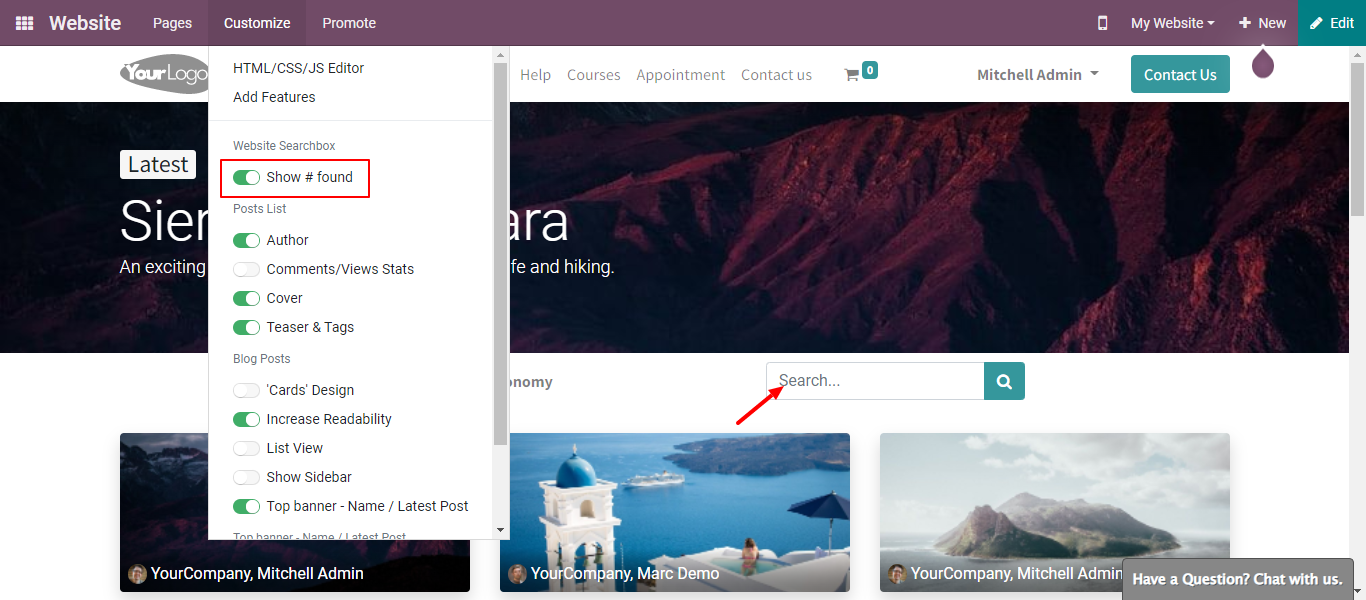
You can make the page more attractive by including options such as Author, Comments/View States, Cover, and Teaser & Tags as shown in the screenshot given below.

If you are on the hunt for the right Odoo implementation for your company, Konsultoo is always prepared to serve you with top-notch Odoo services that help your business grow in the right direction.
Customization of Web Pages in Odoo 15 Website Module